Ergonomics
If you use a computer all day long like I do in my work, having to use a mouse for extended periods of time takes a major toll on your wrist. All that movement back and forth across a desktop can lead to some major wrist pain. Trackpads are an improvement in that you don’t have to move your wrist as much as it is transferred to the fingers but you still have to move the wrist and arm when doing broad motions with the cursor. Read the article Trackball vs Regular Mouse for some good insights on the difference between the two devices in terms of ergonomics and performance.
What About Accuracy?
Many people who first try and use a trackball are worried about the accuracy of the device. It does take a bit of a time to get used to the motion especially when you are trying to track fairly straight vertical or horizontal lines. The fact is, a trackball is just as accurate as a mouse and more so than a trackpad. Many early graphics designers preferred using trackballs over mice when working on computers. Of course, these days most artist rely on digitizer tablets to provide the smoothest level of control when it comes to art.
Great Alternative to the Travel Mouse
If you have a laptop and despise using a trackpad and don’t want or have a touchscreen display, the wireless trackball is a great alternative to a compact travel mouse. Why? It all is about the space required to use one. With the trackball, you just need enough room for the device and you have the full range of motion. If you have a small space such as an airline tray table, the compact travel mouse can be extremely difficult to use. You can only mouse in a given space and it will often require you to pick up and move the mouse more than if you had a standard desktop space. This makes it even less ergonomic than if it was used in a standard setting.
Gaming
Gamers are one of the big markets for mice. They go on and on about dpi, tracking accuracy and response times. Some models are adjustable in size and even offer weights. All of this can translate into extremely high price tags. It isn’t uncommon for many gaming mice to cost upwards of $100.
Frankly, I have been using trackballs for PC gaming ever since I first started using them over fifteen years ago. I play just about any type of game on the market from role playing, strategy, adventure, puzzle and yes even first person shooters. In fact, I currently play the online massive first person shooter Planetside 2 and don’t have any issues with accuracy.
In fact, I prefer having the trackball over a mouse because the open ended nature of the first person perspective which means that you can spin your cursor infinitely in just about any direction. To do so with a mouse means that you have to repeatedly lift up and reposition the mouse. With a trackball, all I have to do is lift my thumb and move it over to the other side of the ball. It is faster and requires much less movement.
About the only disadvantage with a trackball over a gaming specific mouse is the number of buttons on it. In the case of the Trackball M570, you have just five buttons. Some people may argue that the wireless nature of the current Trackball M570 is also a disadvantage because it adds some latency. This is true but unless you are at an extremely professional competitive level, the advantage is not likely going to be much.
Conclusions
Basically, if you have any problems with your wrist or forearm from having to use a mouse or a trackpad, I would highly advise trying out a trackball. The ergonomics alone are a major benefit for using it as your primary cursor control. It certainly helped me with my problems. I also think those that travel frequently but hate the built in trackpad and don’t like to use those tiny sized travel mice. Gamers are going to be the hardest to convince to use it over their beloved mice. I’m fine with that decision but think it is still in their best interest to at least try one to see how they might give a different perspective on their games.
There is one other drawback to the existing Logitech Trackball M570 which is also true for many other things in the computing world. It is molded specifically for the right hand. This means that some people who use their left hand for the mouse like my father are out of luck as Logitech does not produce a left hand version. They do make the ambidextrous but it is not as ergonomic.
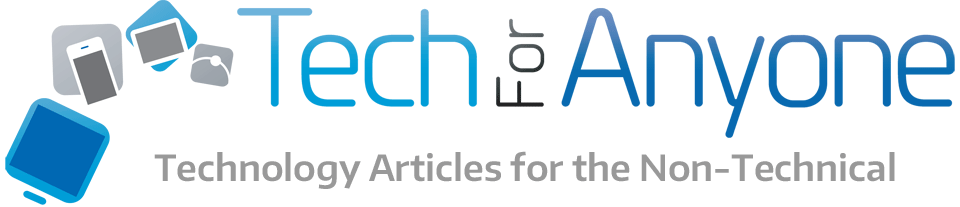

Pingback: Two Ergonomic Keyboard Options From Microsoft | Tech for Anyone
Pingback: Back to School Laptop Accessories 2014 | Tech for Anyone
Pingback: Back to School Laptop Accessories 2015 - Tech for Anyone
Pingback: Holiday Tech Gifts for $50 or Less - Tech for Anyone