Rugged Tablets
It should be noted that not all child specific tablets are built with extra rugged designs. In fact, many of them are simply brightly colored versions of a standard low end tablet that has a kid oriented reskin of Android. Be sure to get some hands on experience with any tablet before you buy it for a child to see what kind of design elements they have done to protect against falls and impacts!
Protective Cases
Another solution is to look at a more protective case that gives a greater level of shock protection. This is a good option for those that happen to be using the standard tablets which are not ruggedized but you want to have extra protection from accidents. This is the option that I elected to use as my son inherited an older iPad to use but he wasn’t always the most civil when using it. (Often he would drop it and sometimes even throw the tablet when he would get a bit too frustrated with it). Without such a case, the tablet would have broken long ago.
Here’s an example of how insane the protection provided the the G-Form case is…
Block Unwanted Purchases
Every once in a while you will see a news story about how a child will end up spending a huge amount of money by borrowing their parents tablet or mobile phone. Each operating system has its own way to enabled restrictions such that the they purchases can be restricted. This is fairly simple to do both with the basic iOS and Android but you may have to dig a bit deeper for any of the reskined versions found in children’s tablets.
Android:
- Open the Google Play Store
- Select Menu and then Settings
- Go to the User Controls
- Use the Set or Change Pin to enter a pin code
- Check the box next to Use Pin For Purchases
iOS:
- Open the Settings
- Select General from the left side navigation
- Find the Restrictions section in the right hand side navigation
- Enable Restrictions the restrictions and enter in a pin code
- In the Allowed Content: section, slide In-App Purchases to the Off position
- For extra protection, also select the Require Password option to be Immediately
These settings will help prevent purchase of applications and in-app purchases which are the primary cause for unwanted purchases. It is still possible that they may end up purchasing items through the web if you have used that tablet with services such as Amazon, eBay, etc where you have linked payment methods and automatic logins. It is advised that if you use such services from a tablet to either be sure to log out when done or disable any stored automatic payment methods.
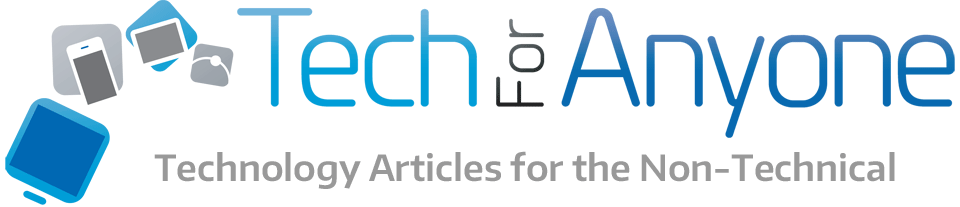
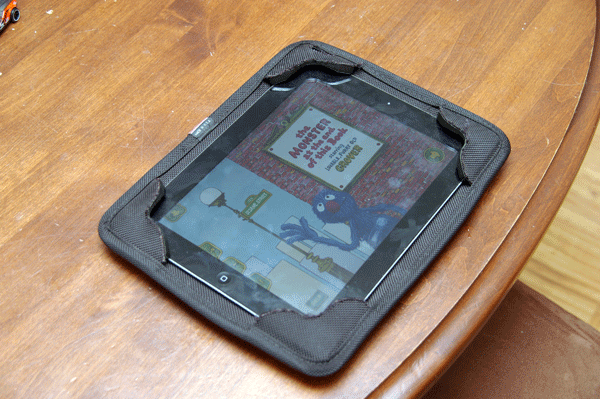


Pingback: What Makes a Bad Free To Play Game - Tech for Anyone