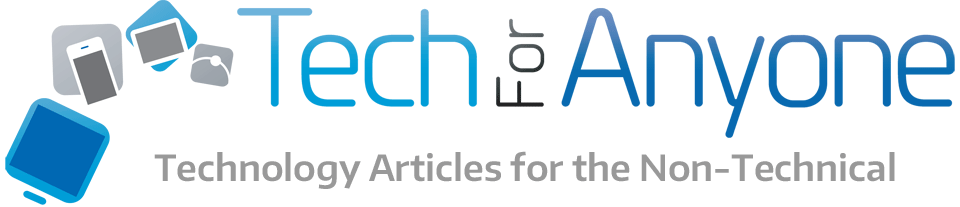Time lapse photography is fascinating to watch but has been extremely difficult to shoot unless you have some serious gear and software to put it together. The problems are particularly apparent when you are trying to take a video where the camera is moving because you have to keep the camera as steady as possible. Well, now all of this is available to anyone with a smartphone thanks to Instagram’s new application. The app integrates image stabilization and time lapse effects into a simple to use interface that is almost point and shoot. But how well does it actually work?
Using Hyperlapse
They tried to make the Hyperlapse application as easy to use as possible. In order for it to work though, you must give the application access to your camera, camera rolls and microphone before you start using it. If you don’t allow access to the camera or camera roll, you won’t be able to use it at all. Once you have allowed access, you essentially see what the image sensor sees plus an onscreen button.
Pressing the button will start the recording process as a standard video. Under the button will be two numbers. One is the real time length of the video being taken and the second is a projected length of the time lapse video if you use the default 6x speed. To stop the recording, just hit the on screen button and then it will get you to the editing screen.
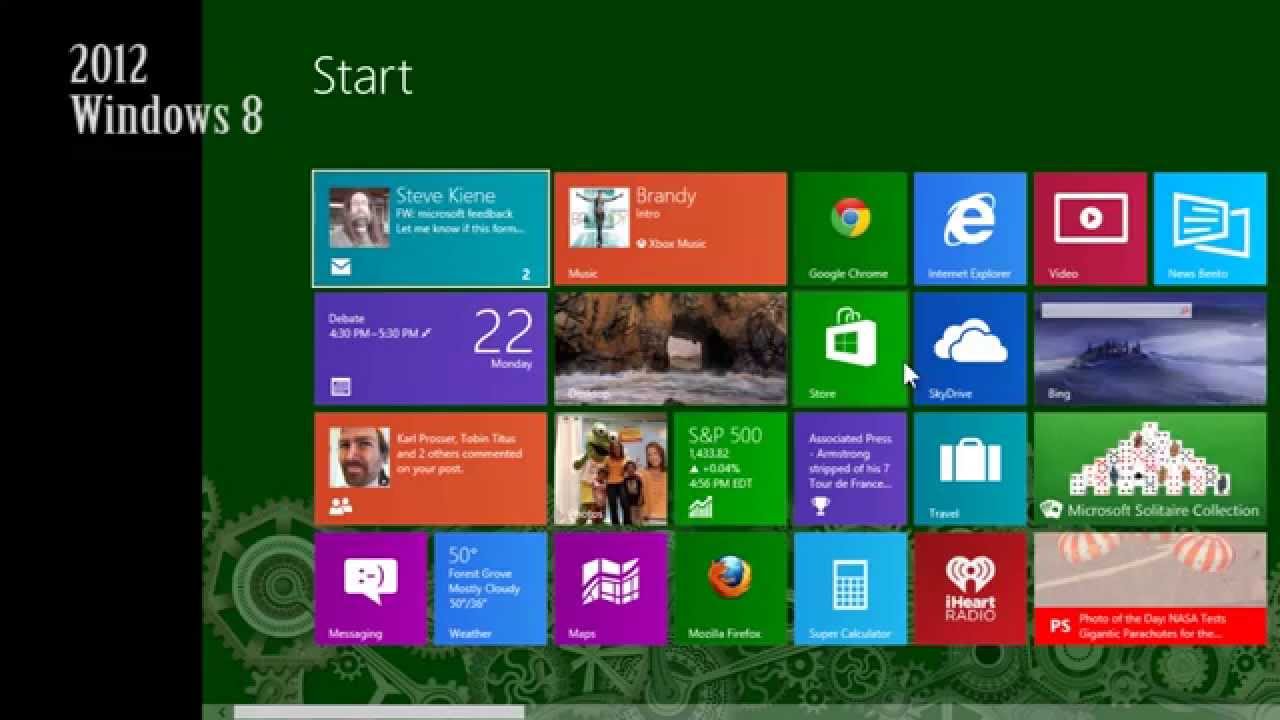
The screen basically lets you preview what the output file would like before it is saved into your camera roll. The only editing option that the user has is the speed of output from 1x to 12x in 2x increments. The preview time lengths are shown in the lower left corner so you can tell how long the output file is. If you like the results, press the check mark to save it or the x to cancel it. Once saved, you are then given a screen option to share it to Facebook or Instagram or start a new video.
The Results
Below is a quick video I made of walking around my house carrying my iPad Mini with Retina display. The output file was done at the default 6x speed.
There are several things to note in the video. First, I was shooting this video with changing light that is not well suited to the image sensors of the iPad mini. As a result, when I walked into an area of bright light, the image is blown out. It is critical to be aware of the limitations of the camera when shooting the video. My wife took another video while I was driving in the car holding up her iPhone 4S and the resulting image was much better due to more consistent lighting but that video was too long to really embed with this post.
In terms of the image stabilization, it did a very good job. You can still see the shock from stepping while holding the iPad with two hands but it is greatly minimized compared to what the video would have been. The performance was even better in the car video and the image stabilization was more apparent because of some dirty glass that video was being shot through.
Limitations
While trying to make Hyperlapse as easy to use, the application also has a number of limitations as a result of its simplistic interface. For instance, there is no ability to place any filters on the video you take. So no black and white, sepia, etc. If you want to have that, you will need to download the file from your camera roll and use a third party PC/Mac video editor to apply the filters.
In relation to that, the Hyperlapse output file is a in a .MOV or Quicktime format. This can cause problems for some people trying to edit it or view it on some computers and browsers. The interesting thing is that the file output is essentially identical to an MPEG-4 so just renaming the extension to .mp4 instead of .mov can make it work with a greater range of programs.
While the results may look professional in terms of stitching together the video into a time lapse with the image stabilization, the quality of the video is only going to be as good as the image sensor itself. As I noted above, the changing light caused some section to be blown out and in some other cases it might cause the image to be too dark. This is where professional gear still has the advantage over Hyperlapse and a smartphone.
Another issue is the ability to share the video that you take from the Hyperlapse app. It can tie into both Facebook and Instagram which is an obvious feature since those are the parent companies that produced the app. Just be warned that Instagram limits the video to just fifteen seconds. In addition, the video will be cropped into a square format so you need to try and keep the subject of the video in the middle of the frame.
Conclusion
Hyperlapse is a great, easy to use and fun application. I can see it being used to great effect for family vacations, home videos and even for professional applications. Sure, the video quality is still limited but it is incredibly easy to use and does not require any additional equipment or software to use. The best part is that the application is and higher devices. There was no mention of an Android version coming but it is likely that one will eventually be released in the future.