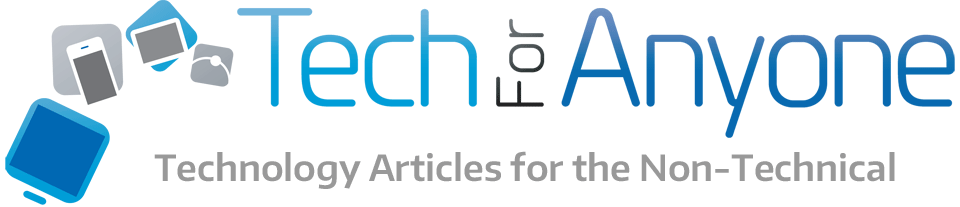Consumers and corporations just didn’t really take to Microsoft’s vision with Windows 8. After trying to patch it multiple times to make it more attractive to users, the company is now looking ahead to the next version of Windows to get people to buy new computers again. At an event, they unveiled the new Windows 10 operating system and detailed some of the features we will see in it. For those adventurous enough, they can even sign up for the and get a copy of it now to try and and provide feedback to the company. But what has changed in the next version of Windows that we will see sometime in 2015?
Consumers and corporations just didn’t really take to Microsoft’s vision with Windows 8. After trying to patch it multiple times to make it more attractive to users, the company is now looking ahead to the next version of Windows to get people to buy new computers again. At an event, they unveiled the new Windows 10 operating system and detailed some of the features we will see in it. For those adventurous enough, they can even sign up for the and get a copy of it now to try and and provide feedback to the company. But what has changed in the next version of Windows that we will see sometime in 2015?
New and Improved Start Menu
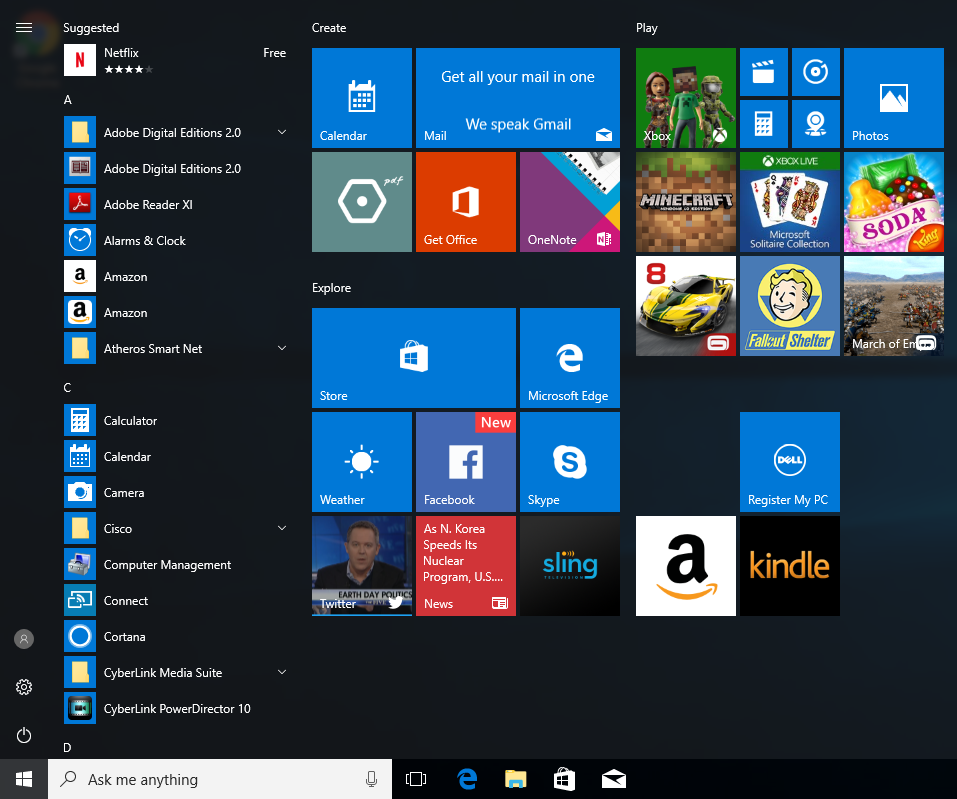 The biggest complaint about Windows 8 was the removal of the start menu in favor of the Start Screen with its Live Tiles. The backlash was so great that Windows 8.1 Update 1 put back a somewhat functional start menu and the ability to boot into desktop mode. It didn’t fully restore the functions that the start menu had in Windows 7. With Windows 10, they are bringing back the start menu with its list of programs but also featuring the Live Tiles it introduced in Windows 8. The start menu also features the improved global search function as well. If you don’t like some of the features, it is highly customizable in size and what is displayed.
The biggest complaint about Windows 8 was the removal of the start menu in favor of the Start Screen with its Live Tiles. The backlash was so great that Windows 8.1 Update 1 put back a somewhat functional start menu and the ability to boot into desktop mode. It didn’t fully restore the functions that the start menu had in Windows 7. With Windows 10, they are bringing back the start menu with its list of programs but also featuring the Live Tiles it introduced in Windows 8. The start menu also features the improved global search function as well. If you don’t like some of the features, it is highly customizable in size and what is displayed.
Windows Apps Running In Windows
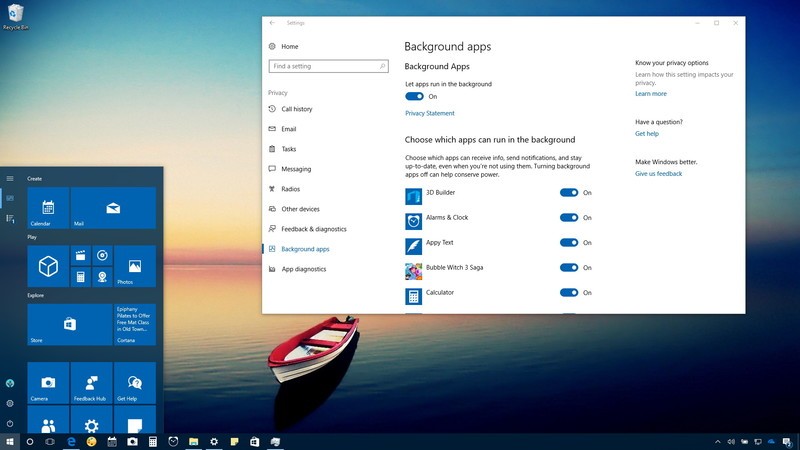 With Windows 8, there was essentially two different interfaces that were running simultaneously. There was the classic desktop mode and then the new touch emphasized Metro with its full screen applications. With Windows 10, those applications that were designed to run in the full screen Metro can still run but now they can be placed into a Window on the desktop so it can coexist with your standard desktop applications. You won’t have to switch or swipe between the two interfaces anymore but you can still configure it like Windows 8 if you really want to.
With Windows 8, there was essentially two different interfaces that were running simultaneously. There was the classic desktop mode and then the new touch emphasized Metro with its full screen applications. With Windows 10, those applications that were designed to run in the full screen Metro can still run but now they can be placed into a Window on the desktop so it can coexist with your standard desktop applications. You won’t have to switch or swipe between the two interfaces anymore but you can still configure it like Windows 8 if you really want to.
Virtual Desktops
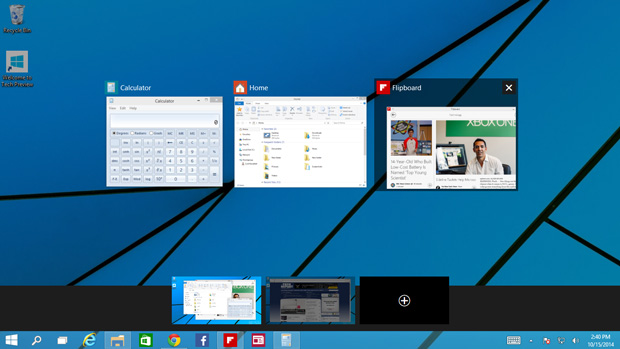 Mac and Linux users for the longest time have had the ability to have multiple desktops. This could allow users to assign applications to a specific desktop and then switch between them. For instance, a user’s social media applications could be put in one desktop while productivity and email in another and a full screen Photoshop in a third. The user can then switch to whatever desktop they wanted to view or work in. It can really help keep the clutter of Windows down for those people that need to have a lot of windows open at the same time. This virtual desktop system is being designed into Windows 10 for the first time. While not as robust as the options for non-Windows users, it is a nice start.
Mac and Linux users for the longest time have had the ability to have multiple desktops. This could allow users to assign applications to a specific desktop and then switch between them. For instance, a user’s social media applications could be put in one desktop while productivity and email in another and a full screen Photoshop in a third. The user can then switch to whatever desktop they wanted to view or work in. It can really help keep the clutter of Windows down for those people that need to have a lot of windows open at the same time. This virtual desktop system is being designed into Windows 10 for the first time. While not as robust as the options for non-Windows users, it is a nice start.
Improved Scaling For High Resolution Displays
Apple calls it a Retina display and everyone else calls it HiDPI. What it comes down to is proper support of new ultra high resolution displays. The new UHD or 4K displays have four times as many pixels as a 1080p screen. With Dell offering 5K displays and 8K monitors also in the works, Microsoft needed to deal with scaling. As it stands right now, if you try to open up some applications on a 4K display, the text is near unreadable because of how small it is. With the dynamic scaling functions, it should greatly improve the experience with higher resolution displays without needing a magnifying glass to use.
Unified Notifications
If you have a fair number of applications on your system that like to notify you of updates, incoming messages, events, etc you have probably seen the tiny messages appear by the little icons in your system tray. Windows 10 looks to make the notifications a bit more simplistic by providing unified notifications. This is one area to check for notifications that will be sorted by the applications. It should also prevent the problem of a notification popping up by a system tray icon then disappearing without you being able to find out what you missed.
Ability to Run Apps from Outside the Primary Drive
With the growth of the data sizes for programs and media, many people are finding it more and more difficult to provide space for the things they want to use on the primary drive. Windows has typically just defaulted to storing everything on the root partition unless you do some manual editing of configurations. Trying to run programs from external drives was pretty much impossible. With Windows 10 being designed for just about any type of device, it was necessary to find ways to allow programs to run on external media or drives. After all, a tablet with just 16GB of storage is not going to hold many programs.
Microsoft’s solution is a new system called Storage Sense. This allows users to define where they would like data to be saved. In addition, it can provide the ability to have programs stored on external media like an SD card that can still be accessed and run by the user. This can be done either at the time the program is purchased and installed or theoretically after if you need to free up space. This feature is not really implemented in the Technical Previews yet.
Virtual Assistant
Apple has Siri and Microsoft has Cortana. These digital assistants were first introduced to the mobile phone platforms as a means of quick and easy access just by ones voice. Apple is planning on integrating Siri into Mac OS X and Microsoft is also looking to bring Cortana to Windows 10. The feature will probably be most useful for mobile Windows users rather than those with a desktop.
When Can I Get All These Features?
As I mentioned at the beginning of the article, anyone can sign up for the Windows Insider and get the Technical Preview. Not all the features are currently implemented into the preview at this point. In addition, the Technical Preview is targeted more at corporate users and software engineers to get a sense of what to prepare for. Eventually, Microsoft is going to release a consumer oriented preview as well but there is no date for when this will happen. Just be warned that you use any preview at your own risk. There will be bugs and compatibility problems with some applications as they work on improving it for eventual release sometime in 2015.