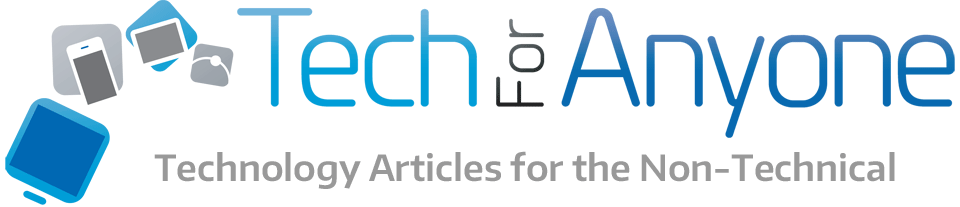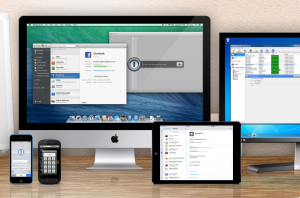 Keeping track of all our passwords is becoming more and more difficult. First there are all the passwords that we need to have for things like our email, online banks, social media networks, etc. Not only do we have to deal with a sheer number of passwords, but we also have to create passwords to meet the various requirements that some of the providers have. Symbols are OK here, but not there. Some have minimum lengths while others have maximums. All of this can result in our accounts being even less secure because we are forced to do things like use the same password with multiple services or write them down right next to our computer so that we can just remember them all. This is where a password manager program like can be extremely useful.
Keeping track of all our passwords is becoming more and more difficult. First there are all the passwords that we need to have for things like our email, online banks, social media networks, etc. Not only do we have to deal with a sheer number of passwords, but we also have to create passwords to meet the various requirements that some of the providers have. Symbols are OK here, but not there. Some have minimum lengths while others have maximums. All of this can result in our accounts being even less secure because we are forced to do things like use the same password with multiple services or write them down right next to our computer so that we can just remember them all. This is where a password manager program like can be extremely useful.
A password manager is essentially a program that allows us to save our logins and passwords to all the different services and keep them in a single location for access. How might this differ from just saving all this information onto a piece of paper or a file on your computer system? The simple answer is security. By writing down your logins and passwords either on paper or in an electronic format, you are making it easy for an individual to potentially access all of your information if they get into a single document. A password manager essentially is like a locked repository. All that information is stored in the manager with encryption but can only be accessed when you supply the appropriate password. Thus, rather than needing to remember multiple logins and passwords, you just have to memorize one and let a program like 1Password keep track of the rest.
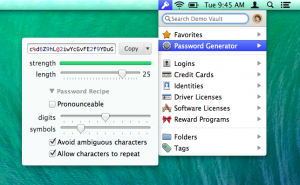 Now, many might point out that this can be done by creating a password encrypted document file on your computer, tablet or mobile phone which is true. The difference is that a password manager like 1Password will do a lot more than just store your passwords. For instance, creating password can be a huge pain. Often times there are requirements by providers that passwords be generated with specific characters or symbols. With 1Password, you can use their password generator to create a secure password using the specified parameters for that password. Then once generated and entered into your service, it can be stored in the manager for reference. This is extremely useful for those providers that require frequent password changes and keep a record of previously used passwords to make sure that users don’t just hop between several ones.
Now, many might point out that this can be done by creating a password encrypted document file on your computer, tablet or mobile phone which is true. The difference is that a password manager like 1Password will do a lot more than just store your passwords. For instance, creating password can be a huge pain. Often times there are requirements by providers that passwords be generated with specific characters or symbols. With 1Password, you can use their password generator to create a secure password using the specified parameters for that password. Then once generated and entered into your service, it can be stored in the manager for reference. This is extremely useful for those providers that require frequent password changes and keep a record of previously used passwords to make sure that users don’t just hop between several ones.
Browser Integration
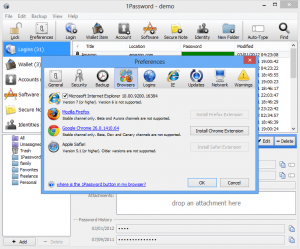 Probably the most convenient aspect of 1Password is how it integrates with the major web browsers. This integration allows the 1Password program to automatically detect when you are logging into a new service with a created username and password and automatically generates the necessary entries in its vault for future use. Then when you go back to the sites that you have stored your login information into 1Password, the software will also automatically fill in your information into the fields. Sure, many browser have this but 1Password will work between multiple browsers which the built in functions for Chrome or Firefox will not.
Probably the most convenient aspect of 1Password is how it integrates with the major web browsers. This integration allows the 1Password program to automatically detect when you are logging into a new service with a created username and password and automatically generates the necessary entries in its vault for future use. Then when you go back to the sites that you have stored your login information into 1Password, the software will also automatically fill in your information into the fields. Sure, many browser have this but 1Password will work between multiple browsers which the built in functions for Chrome or Firefox will not.
One added bonus of this feature is that it can also help you to spot phishing scams via URLs that are hidden to look like a legitimate service. If you happen to click on such a link, 1Password will notice it is a different domain and therefore not supply it with your login information. Thus, it can prevent you from providing the information by accident to a site trying to mimic a legitimate one.
Other Features
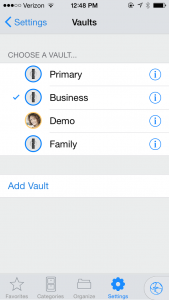 Now there are some other features that are built into 1Password that people may find useful as well. For instance, think about those services that you share within a household such as streaming through Netflix. If you keep this in your password manager, you may be able to access that service just fine but it doesn’t help the others in your household that might. For an account like this, it is possible to setup a separate vault account that can be shared with other people such as Family. This keeps the information safe under the 1Password program but accessible to other family members that also use 1Password but they still can’t see your information stored in your personal vault. There can be multiple vaults for different groups of people. You could also setup one that would be used for work rather than personal or family.
Now there are some other features that are built into 1Password that people may find useful as well. For instance, think about those services that you share within a household such as streaming through Netflix. If you keep this in your password manager, you may be able to access that service just fine but it doesn’t help the others in your household that might. For an account like this, it is possible to setup a separate vault account that can be shared with other people such as Family. This keeps the information safe under the 1Password program but accessible to other family members that also use 1Password but they still can’t see your information stored in your personal vault. There can be multiple vaults for different groups of people. You could also setup one that would be used for work rather than personal or family.
Another feature that has made its way into 1Password is the ability to store more than just logins and passwords. For instance, you can keep a list of your various bank cards, rewards programs, membership cards or more within 1Password. This can help reduce the amount of physical items that you might have to carry around with you in your wallet. Similarly, you can also setup notes or other documents to be stored within the 1Password system so that they are encrypted by 1Password so that only you have access to them.
Access It From Multiple Platforms
One of the big features of the 1Password software is that it is available on the most popular computing platforms including Mac, Windows, iOS and Android. By storing the encrypted vault file on a cloud service like DropBox, a 1Password user has access to their digital vault for use with each of the devices. Sure, you could do something similar with an encrypted and password protected document, but it might be extremely difficult to open it on some devices let along finding and retrieving the information to cut and paste between the document and the browser or app which 1Password will do automatically.
Of course, this is also one of the big issues that I have with 1Password. While you can access it from multiple devices, you still have to purchase the software for each of the devices. With it costing $50 for Windows or Mac ($70 if you buy the bundle) and $18 for the iOS app, it can get extremely expensive if you want to use it across multiple platforms. Then there is the issue that not all the software is identical between the different platforms which can cause user confusion. This is particularly true for those that use the Android version along with either the PC or Windows version.
Some Annoyances
While 1Password is a great utility, there is still some work that could be done with it. For instance, opening up the information through the menu system can be frustrating as some of the menus do not stay locked while you move to sub-menus. This can cause some big frustration if you are trying to navigate the menus but move your cursor just outside of the spot you needed to be and are in a different entry.
Another issue that some may find is the need for multiple logins linked to a specific domain. For instance, you may have a login for a domain’s web site, email, PHP control panels, content management system, etc. When you connect to such a domain, you are presented with a list of all the logins possible for that domain which can get tedious. It would be nice to see it distinguish the login by URLs or more detailed items than just the domain name.
Final Thoughts
1Password is a great tool for anyone that has a lot of logins and passwords to keep track of, hate having to think up or passwords or just wants to speed up their ability to quickly login to services. The cost can be quite high especially if you plan on using multiple platforms or potentially for more than one person within a household. They do offer a number of different bundle and family (5 user) licenses that can help reduce the cost a bit. The best part is that if you do not like the programs, AgileBits has a if you find that you do not like the programs.
1Password can be purchased through the , via the , or the .