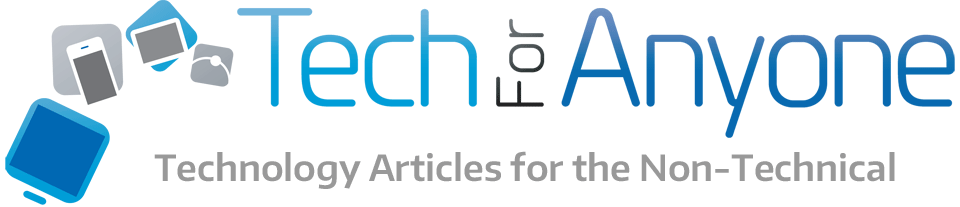USB 3.1 is the next great advance for computer, mobile and peripheral interconnects. It promises to bring faster speeds and more flexibility in terms of cables and power. While the standard has been ratified for a while now, the actual products using the new standard are really just starting to make it to market. The thing is that these first products using the new interface can have vastly different performance and features yet all still be called USB 3.1. As a result, consumers need to be extra careful when they buy products that are stated to support USB 3.1. Find out the differences between them and what to look for.
USB 3.1 is the next great advance for computer, mobile and peripheral interconnects. It promises to bring faster speeds and more flexibility in terms of cables and power. While the standard has been ratified for a while now, the actual products using the new standard are really just starting to make it to market. The thing is that these first products using the new interface can have vastly different performance and features yet all still be called USB 3.1. As a result, consumers need to be extra careful when they buy products that are stated to support USB 3.1. Find out the differences between them and what to look for.
Generation 1 Versus Generation 2
One of the big features of the USB 3.1 or SuperSpeed+ standards is an increase in speed. The fairly old USB 3.0 standard has been stuck at the 4.8Gbps speeds for years now while other interface types like Thunderbolt has far surpassed it. USB has still remained the most popular interface type because of its ubiquity and support. In order to modernize it, the speeds needed to get faster. There is a bit of a problem though. There are technically two speeds for the new interface, Generation 1 and Generation 2.
So whats the difference? Generation 2 is the new faster 10Gbps speed. This essentially doubles the speeds of the previous USB 3.0 standards. When looking for products, you want to try and make sure that you get USB 3.1 Generation 2 ports. Generation 1 is sort of a stopgap for the standard. While still technically USB 3.1, it uses just half the speed at 5Gbps which effectively makes it almost no different then getting a USB 3.0 port. There is a bit less overhead in the new signaling methods but there is not much real speed difference.
Type A Versus Type C Connectors
The Type A USB connector is the one that you find on most computers and peripherals. It uses the standard rectangular connector with pins on one side so it is a single direction for the cable. It has been used since the original USB standards were implemented. There are of course the mini and Micro versions of this connector type as well which are all still unidirectional.
 Type C is the new connector that was introduced with the USB 3.1 standards. There are a huge number of benefits to the new connectors. For instance, it brings in a reversible connector. Consumers can flip the plug either way and the cables will automatically adjust the pin assignments so that the data gets transferred properly. The connector is also smaller than the Type A which means it is easier to fit on thin devices like ultrabooks, tablets and smartphones that do not have the space for the Type A connector. Finally, the connector also allows the ability to carry high wattage power over the cable and connector which allows for powering of devices with quick charge capabilities unlike the USB 3.0 standards.
Type C is the new connector that was introduced with the USB 3.1 standards. There are a huge number of benefits to the new connectors. For instance, it brings in a reversible connector. Consumers can flip the plug either way and the cables will automatically adjust the pin assignments so that the data gets transferred properly. The connector is also smaller than the Type A which means it is easier to fit on thin devices like ultrabooks, tablets and smartphones that do not have the space for the Type A connector. Finally, the connector also allows the ability to carry high wattage power over the cable and connector which allows for powering of devices with quick charge capabilities unlike the USB 3.0 standards.
So why bring up the connectors? Well, manufacturers can elect to use either of these connector types with their USB 3.1 ports. It is very possible that they might include both. Using the Type A ensures that older devices can be used properly without the need for adapter cables or hubs. Of course, if they do not include a Type C connector, it means that you don’t have the ability to use the new features such as power over the cable or reversible cables. You will also need Type A to Type C cables which peripherals most likely do not come with meaning extra costs.
Why Consumers Need to be Wary
There are two speeds and two connectors types that can be implemented on a computer ore device. This is where consumers have to be knowledgeable about the difference. There are essentially four combinations for a USB 3.1 port:
- USB 3.1 Gen 1 with Type A
- USB 3.1 Gen 1 with Type C
- USB 3.1 Gen 2 with Type A
- USB 3.1 Gen 2 with Type C
Now the connector types are fairly obvious in terms of what they provide. It is best to try and look for a system that features at least one of the new Type C connectors if you can for the ability to support the newest features. It is also good to have one or two Type A connectors if there are no previous USB 3.0 ports to use. The problem really comes with the speed. If a system has generation 1 with Type A, it is effectively not that different from being a USB 3.0 connector. The manufacturer can essentially claim USB 3.1 support but in essence you still have only USB 3.0 in terms of features and speed. As a result, you probably want to avoid a product that claims this for one that features proper Generation 2 ports.