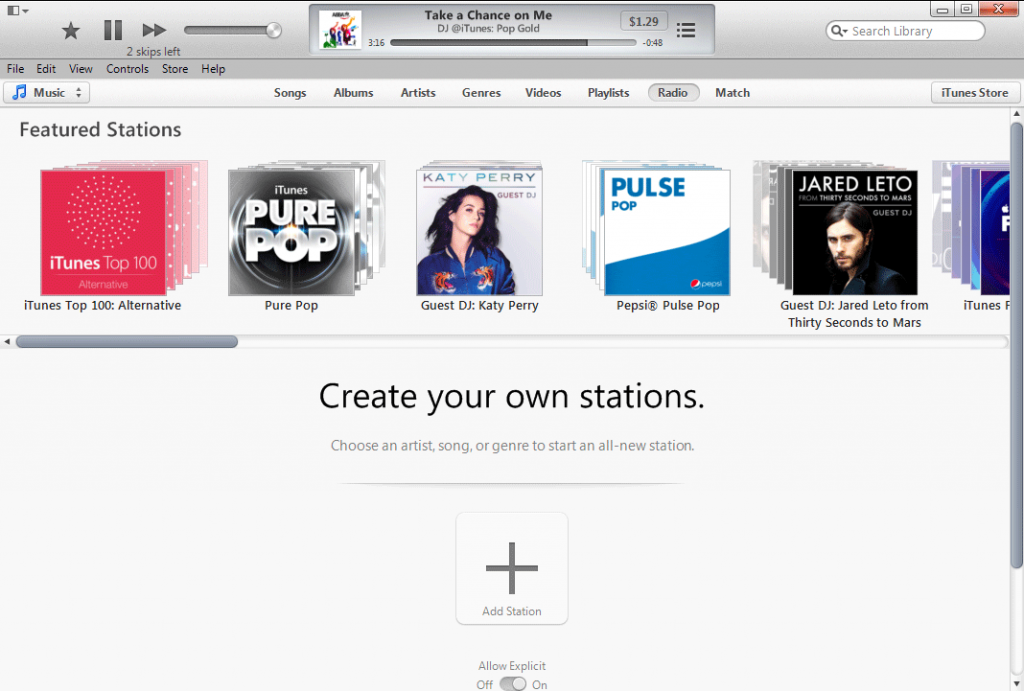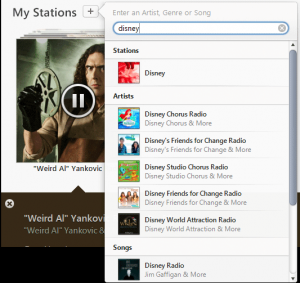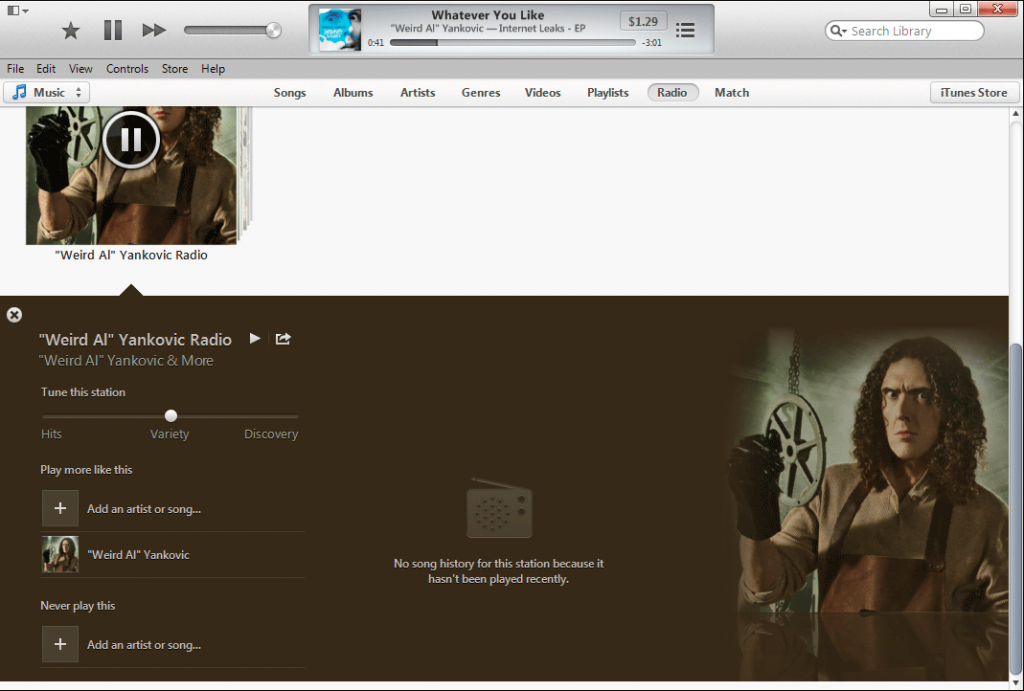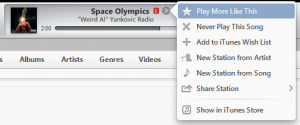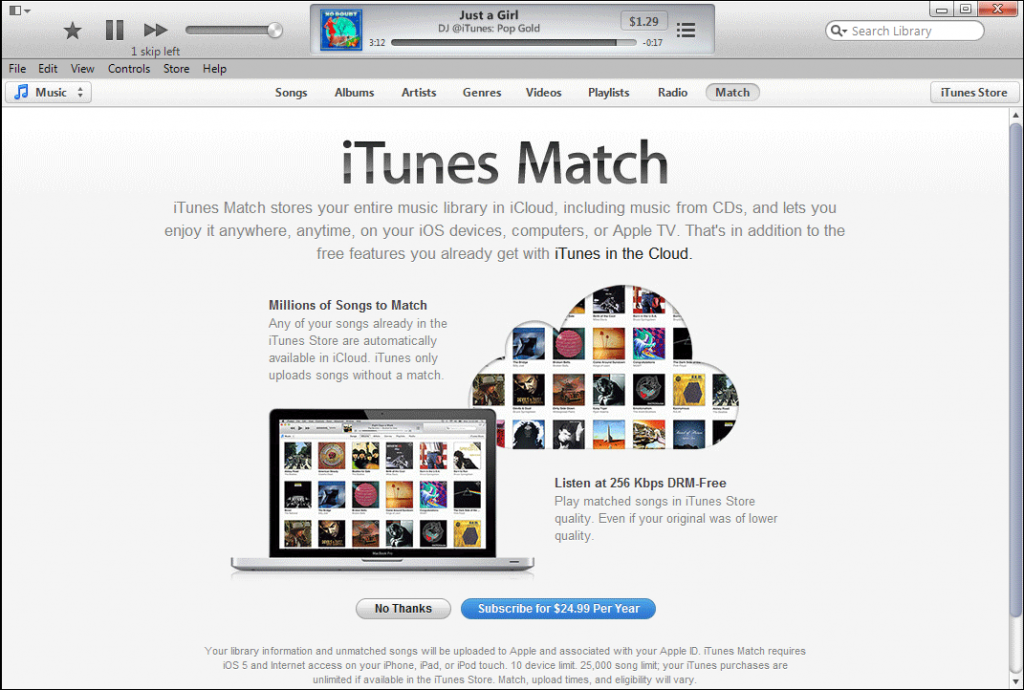Stations
When you create a station, you use a keyword to describe an artist, a genre or a song. In the image here, I used the term Disney in order to show that you can get results in each category. To create the station, you then just click on any one of the result items to start that station and begin listening to it. It should be noted that whatever station you created is going to be based upon that selection but it won’t necessarily only contain that one artist or song. Apple uses its database to pick songs that it feels fits the theme of that station genre, artist or song. This can be quite annoying as you may want to only here that artist but only hear one from that artist every five or six songs.
Station Settings and Options
One function that is related to the Never Play option is skipping. When listening to a station, you have six skips that are allowed. Over time, these skips will be replenished. From my testing, it appears that you earn back one skip for every quarter hour of listening. This means that if you have used all your skips and you get to a song you don’t like, you can still add it to the never play but it will not be skipped.
The other feature that Apple will want most people to use are those that will lead to additional sales. When listening to a song, there is a button in the play window that will list the song price via iTunes. This can be used to purchase that song. In addition, the song option menu also includes the option to add it to a Wishlist for later purchase by the listening or a gift giver.
Another feature that is nice is the ability to pick up where you left off from a station. If you need to stop listening for a while and close out the iTunes Radio, it will save your spot. You can then pick up exactly where you left off from that station with the same device or even from another device that uses the same iTunes account.
Listening Ad Free
While the iTunes Radio is supported via audio and video ads, there is a service called iTunes Match that Apple offers to listening to streaming music without the ads. In essence, the service is a cloud based storage and playback of you personal iTunes music library. This includes all music purchased through iTunes and even digital songs downloaded through other services or music that you ripped from your CD collection. It should be noted that this will only be the case if it is actually in your iTunes Library.The iTunes Match service requires a yearly subscription fee of $24.99 that is paid through your AppleID and iTunes account. With this subscription fee, Apple also makes any other music listened to via the iTunes Radio service to have no ads. So you get your music library stored into the cloud for access from any compatible device in addition to streaming music that you don’t have in your collection at no addition cost.
Will iTunes Radio Beat Out Its Competitors?
While the iTunes Radio is a nice feature to be added to Apple’s devices and services, it ultimately ends up with the same problem as most of the other streaming services. The biggest issue is how songs are selected. You may create or be listening to station enjoying the music when suddenly it picks something it feels is related that you really don’t like or want to listen to. Have too many of these in a row and you won’t be able to skip what you dislike for a while. This makes the service less useful for those individuals that have a select group of artists that they really like and don’t necessarily like to branch out. If you already enjoy using something like Pandora or Spotify on an Apple device, it seems like a suitable alternative and doesn’t have any cost if you don’t mind the occasional ads.